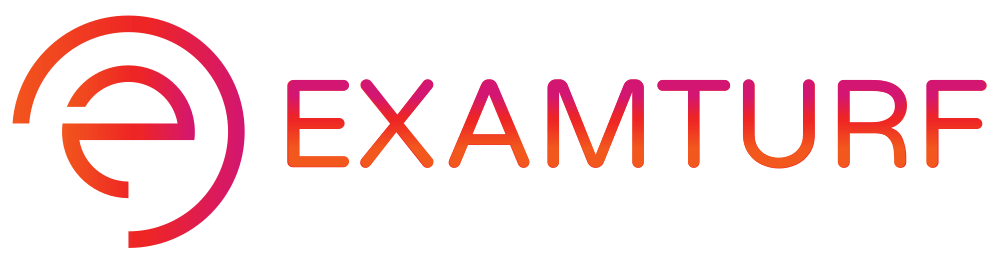What is R and How to Install R?
R Programming Language is an open-source and adaptable programming language making it freely accessible without any licenses. R can be installed in any platform like Windows and Mac OS and also Linux systems. Its versatile programming nature makes it an ideal platform to develop state-of-the-art unique software for a diversified background i.e. for different kinds of industrial applications. Anybody wanting to have a career in R programming to become successful can easily do so, it being free of cost programming platform and easily accessible, the only requirement is, to have the tenacity to learn the language properly once you get to install it on your PC or laptop.
Complete Guide To How To Install R?
Given below shows the complete guide to how to install R:
1. Basic Requirements for Installing R
You can install R Programming, RStudio, and its R packages on a PC or a laptop also, although it needs certain prerequisites to have a smooth and proper installation.
These basic requirements are as follows:
- Windows 10 (always more preferable) /8.1/8 /7 /Vista /XP /2000 with an Intel compatibility platform.
- Windows Server 2019 or 2016 or 2012 or 2008 or 2003 is needed.
- RAM minimum requirement is 6 GB and the maximum is 8 GB.
- Storage minimum requirement is with STATA 20GB of available space and maximum requirement can of SSB 40 GB of available space.
- This storage space is required for the recovery of any files, images and etc.
- Processor requirement is, minimum of Core i3 2.5 Hz and maximum requirement of Intel Core i5.
- We need to have administrative rights also which is required to install and run R‑Studio utilities.
- A stable data connection is also required for the recovering of data files, image files, etc.
The above requirements are basic but mandatory for the complete installation of R, R Studio, and R Packages.
2. From Where to Download R?
Downloading and Installing is very similar for both the platforms of Windows and MAC OS.
a. To Install R Programming.
- First, open Google Chrome and on the search button type Download R programming, where you can find several page links from which by clicking on any of those pages you will be directed to a page or site called r-project.org.
- After visiting the above page, find and click on the “download R” link in the very same page to get started.
b. Various Steps while Installing R on Windows?
- Continuing from the above two points of the topic of “From where to download R?” we move onto the next steps for download and installation of R.
- Then select CRAN location or Comprehensive R Archive Network and after that click on the “Download R for Windows” to move ahead.
- After that click on the “install R for the first time” link for windows.
- Now after the download is completed for Windows, we will find the files namely “.exe” file for Windows. We then run these files according to the given instructions during installation.
- Now after R has completed its installation we move forward to install R Studio for Windows.
c. Install R Studio.
- Visit the R studio link of rstudio.com and click on the “Download R Studio button”.
- Then click on the RStudio desktop.
- Now find the recommended version for your system or the latest windows version.
- Click on that link and download the file which will also be a “.exe” executable file”.
- Then run the “.exe” file according to the step-by-step instructions to install R Studio.
d. Finally we need to Install the R Packages.
R packages are required for the smooth and uninterrupted running of R Programming.
- Download the SDS Foundation on the desktop; it should have a “.zip” extension.
- Now open R studio.
- Find the Packages tab on the bottom right window and click on it and click “install”.
- Select install option from the package archive file.
- Now select the SDS Foundation package file which was already downloaded previously in the desktop.
- Install that file by clicking on it and it will be done.
Basic Commands Of R
Some of the basic commands used in R programming are as follows:
- table(filename, header=TRUE): Which read files with labels in first row.
- table(filename, header=TRUE, sep=’,’): Which read a tab or a space delimited file.
- workspace: Which creates a window with information about all the variables in the workspace.
- ls(): Lists all the variables in the workspace.
- detach(mat): It releases the names.
- attach(mat): Creates the names of the variables in the matrix.
- scale(): Converts a data frame to standardized scores.
- round(x, n): Rounds the values of x to n decimal places.
These are the few examples of many other commands used by R Programming to perform complicated and unique and advanced operations through various software platforms for different industrial applications.
Conclusion – How to Install R?
We can conclude by saying that installing of R is relatively easier and accessible to other programming languages, just follow the above-mentioned steps carefully, read them once properly beforehand and then install R programming as per instructions. After the installation process completes you can now use R Programming to create a stepping stone towards a bright and successful career path for yourself.
Recommended Articles
This guide on How to Install R, discusses the step-by-step process to install R along with prerequisites to have a smooth installation. You can also go through our other suggested articles to learn more –
Are you preparing for the entrance exam ?
Join our Data Analysis test series to get more practice in your preparation
View More